Editing the Top Panel in Ubuntu 10.04 Netbook Edition
In the Ubuntu Netbook Edition 10.04, the top panel in Gnome is locked so that you cannot add or remove applets. This means that you are essentially forced to use the standard Ubuntu Window Picker Applet rather than go with a customized approach of Dockbar/Namebar. Fortunately, there are a few methods to overcome this hindrance.
Window Picker Applet vs. NameBar
The advantages to using Namebar over the standard Window Picker Applet is that NameBar throws the title of the top-most maximized window into the panel, and will also display minimize/restore/maximize buttons, which the Window Picker Applet is missing.
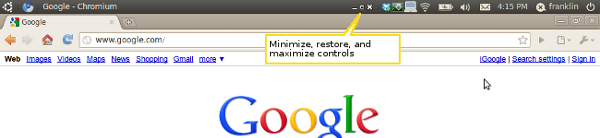
Installing NameBar
To install NameBar, download the *.deb file from http://www.webupd8.org/2009/11/use-namebar-and-dockbarx-to-optimize.html.
Add Panel Applets via GConf Config Files
First backup /usr/share/gconf/une/mandatory/20_une-gconf-mandatory and /var/lib/gconf/une.mandatory/%gconf-tree.xml
Edit /usr/share/gconf/une/mandatory/20_une-gconf-mandatory to manually add the NameBar applet to the top panel. My file looks something like this:
/apps/gnome_settings_daemon/plugins/background false
/apps/nautilus/preferences/show_desktop false
/apps/nautilus/preferences/exit_with_last_window false
/apps/panel/general/toplevel_id_list [top_panel]
/apps/panel/general/object_id_list [menu_bar_screen0]
/apps/panel/general/applet_id_list [applet_0,applet_1,applet_2,applet_3,applet_5,applet_6]
/apps/panel/applets/applet_0/bonobo_iid OAFIID:GNOME_GoHome
/apps/panel/applets/applet_0/locked true
/apps/panel/applets/applet_0/position 0
/apps/panel/applets/applet_0/object_type bonobo-applet
/apps/panel/applets/applet_0/toplevel_id top_panel
/apps/panel/applets/applet_1/bonobo_iid OAFIID:GNOME_NameBarApplet
/apps/panel/applets/applet_1/locked false
/apps/panel/applets/applet_1/position 2
/apps/panel/applets/applet_1/object_type bonobo-applet
/apps/panel/applets/applet_1/toplevel_id top_panel
/apps/panel/applets/applet_2/bonobo_iid OAFIID:GNOME_IndicatorApplet
/apps/panel/applets/applet_2/locked true
/apps/panel/applets/applet_2/position 3
/apps/panel/applets/applet_2/object_type bonobo-applet
/apps/panel/applets/applet_2/panel_right_stick true
/apps/panel/applets/applet_2/toplevel_id top_panel
/apps/panel/applets/applet_3/bonobo_iid OAFIID:GNOME_NotificationAreaApplet
/apps/panel/applets/applet_3/locked true
/apps/panel/applets/applet_3/position 4
/apps/panel/applets/applet_3/object_type bonobo-applet
/apps/panel/applets/applet_3/panel_right_stick true
/apps/panel/applets/applet_3/toplevel_id top_panel
/apps/panel/applets/applet_5/bonobo_iid OAFIID:GNOME_ClockApplet
/apps/panel/applets/applet_5/locked true
/apps/panel/applets/applet_5/position 2
/apps/panel/applets/applet_5/object_type bonobo-applet
/apps/panel/applets/applet_5/panel_right_stick true
/apps/panel/applets/applet_5/toplevel_id top_panel
/apps/panel/applets/applet_6/bonobo_iid OAFIID:GNOME_FastUserSwitchApplet
/apps/panel/applets/applet_6/locked true
/apps/panel/applets/applet_6/position 1
/apps/panel/applets/applet_6/object_type bonobo-applet
/apps/panel/applets/applet_6/panel_right_stick true
/apps/panel/applets/applet_6/toplevel_id top_panel
/apps/panel/toplevels/disable_movement true
/apps/f-spot/ui/maximized true
/apps/gnome-do/preferences/Do/CorePreferences/QuietStart true
Run sudo update-gconf-defaults –source=/usr/share/gconf/une/mandatory –destination=/var/lib/gconf/une.mandatory/ to create XML config file.
To refresh your gnome-panel, run the following command:
killall gnome-panel
That should add the NameBar applet to your top panel. Be advised, you may want to backup the XML files in your /var/lib/gconf/une.mandatory folder before you make these changes.